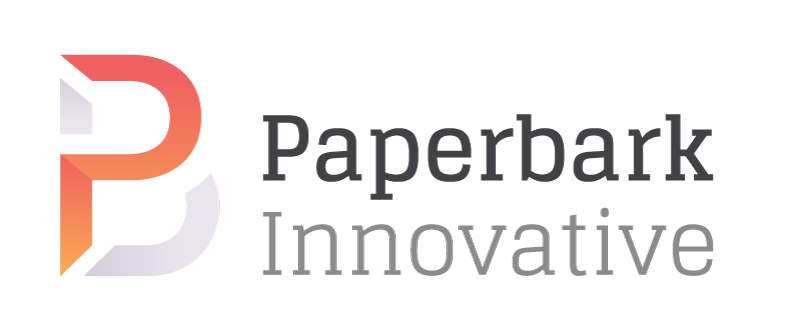Search engine tips for L&D professionals

When it comes to finding out information, Google is possibly the best tool for L&D professionals and would be the go-to option for most scenarios. It’s search results are impressive, but sometimes you need a little more power to get the info you need from the billions of websites out there. So how is that done? By using “Boolean” searches.
What is “Boolean”?
The term “Boolean” refers to the concept of ‘true’ and ‘false’ in relation to programming language logic.
What does Boolean logic have to do with Google?
Using Boolean logic within a Google search query results in more efficient and accurate search results for you!
Why do I need to search more efficiently and accurately than I was before?
- As an L&D professional, Boolean searches will help you with curation of online information for your own professional development, for research and for curation of content for your learners! • As a learner, Boolean search is a digital literacy skill which will help with curation and research in self-directed learning.
- Plus the amount of data being added online is tremendous! Sorting through it takes more effort than it did in the past!
Check out this infographic from Domo: http://cdn.iflscience.com/images/28cfc245-c67b-50cd-9ce5-fb1500c8bfca/content-1501073543-17-domo-data-never-sleeps-5-01-1.jpg
Ok, well how do I do it!??
There are two basic Boolean search commands supported in Google: AND and OR. You can use Boolean searches to help specify what it is you want to find, whether to make it more specific (using AND) or less specific (which is what OR is for).
It’s important to keep your Boolean operator in all uppercase letters because that’s how Google understands that you’re using a search operator and not a regular word.
Boolean commands
AND
Use AND searches in Google to search for all the search terms you specify. It’s helpful to use AND
when you want to make sure that the topic you’re researching is actually the topic you’ll get in the
search results.
As an example, say you search the word Amazon on Google. The results will most likely show you things on Amazon.com, like the homepage of the site, their Twitter account, Amazon Prime information and other things you can buy on Amazon.com
However, if you were instead looking for information on the Amazon rainforest, even searching for Amazon rainforest might give you results that are just about Amazon.com or the word “Amazon” in general. To make sure each search result includes both the words “Amazon” and “rainforest,” you want to use the AND operator.
Examples:
- Amazon AND rainforest
- sausage AND biscuits
- news AND economy AND president
OR
Google uses the OR operator to search for one term or the other one. This means the article can contain either word but doesn’t have to include both. This usually works well when you use two
similar words or words that might be interchangeable. Some writers will choose the word “draw” instead of “sketch” when talking about drawings, for example. In this case, it’d be helpful to tell Google that you don’t care which word is used since they both mean basically the same thing.
Examples:
- how to draw OR paint
- primal OR paleo recipes
- red OR yellow triangle
- marathon OR race
Other Useful Search Techniques
Explicit phrase
To do this, simply enclose the search phrase within double quotes
Example:
- “tallest building”
Exclude words
To do this, simply use the – sign in front of the word you want to exclude.
Example:
- jaguar speed -car
Search for wildcards or unknown words
Put a * in your word or phrase where you want to leave a placeholder.
Example:
- largest * in the world
Search within a range of numbers
Put .. between two numbers.
Example:
- camera $50..$100.
Definition of a word
If you need to quickly look up the definition of a word or phrase, simply use the define: command.
Example:
- define:literacy
Specific file types on certain topics
Put your search term first then filetype:
Example:
- digital literacy filetype:PPT
Search within a website
Type “site:” followed by the URL of the website you’d like to search. Then add your search terms.
Example:
- site:zoo.com.au elephant